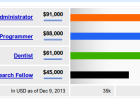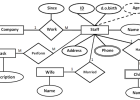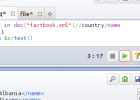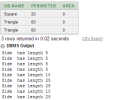Installing MySQL and phpMyAdmin on Windows using EasyPHP ( WAMP )
MySQL is an open-source database management system used mainly for relational databases. It is considered the second mostly used open-source DBMS following SQLLite. MySQL is being deployed for many high-profile and large scale website including Facebook, youtube, twitter and Flickr.
phpMyAdmin is a nice web application that is mainly used for creating, manipulating as well as managing MySQL databases through an easy web interface. phpMyAdmin usually requires Apache as a web server along with PHP integration.
EasyPHP is a simple WAMP ( Windows with Apache, MySQL and PHP) a simple software that handles the installation of Apache webserver, MySQL and PHP all together on Windows with a few simple clicks and without complex configurations.
1 You need to download EasyPHP from the link below.
[info]Click here to download EasyPHP to your Computer[/info]
2 Double click on it to install it and Follow instructions on screen to complete the installation.
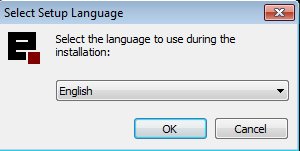
3 Once completed the installation, Launch EasyPHP . You can always launch it from : Start -> All Programs -> EasyPHP DevServer -> EasyPHP DevServer…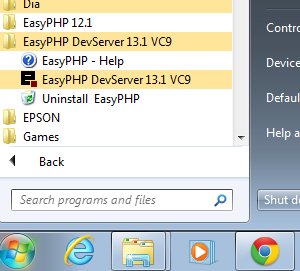
4 We create and manage databases, we need to launch PHPMyAdmin. Look for the EasyPHP icon next to the Windows Watch.
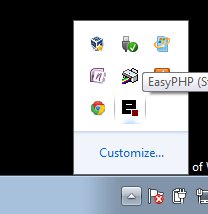 5. Right Click on the icon for EasyPHP and click Administration.
5. Right Click on the icon for EasyPHP and click Administration.
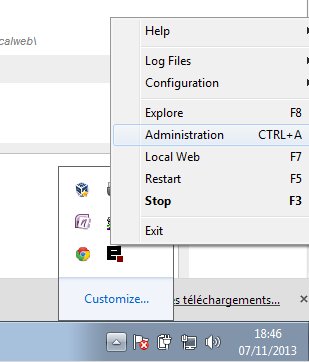
5 A webpage would show up on your Firefox or Chrome or Explorer. Look for phpMyAdmin under MODULES, Click Open to open phpMyAdmin
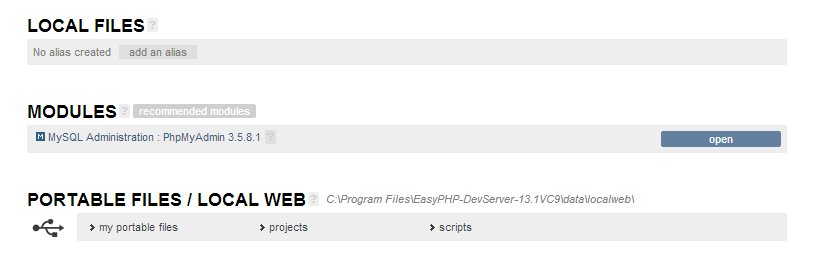
6 phpMyAdmin would be opened on a new window as shown in the image below. 
7 To create a new database, Click on Databases then type in the name of the database, then click Create.
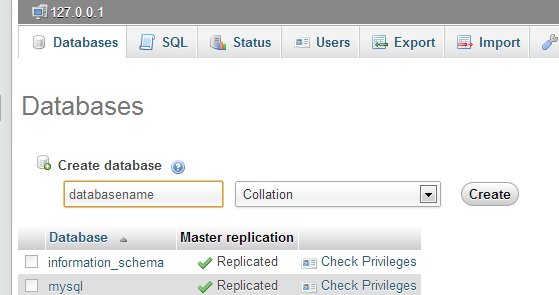
8 Once the database “databasename” is created, click on it within the left side as shown below:
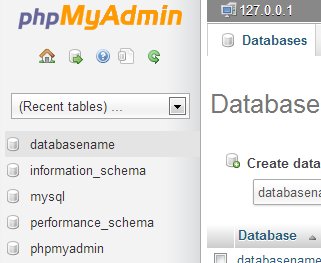
9 On the next screen click on SQL, type in your SQL code and press GO.
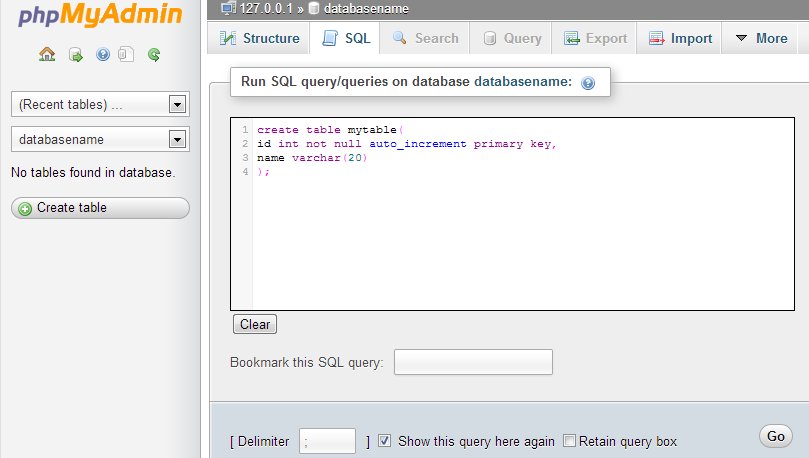
The SQL code is below:
create table mytable( id int not null auto_increment primary key, name varchar(20) );